Setup
There are no requirements or dependencies to test the highlight.io data source in our demo environment.
To use this data source for your cloud-managed project, you must be an enterprise customer. If you're interested in getting this set up, please reach out to us at support@highlight.io.
Installation
We're working to add the highlight.io plugin to the Grafana plugin catalog - in the meantime, it can be installed manually as an unsigned plugin.
You can download the plugin here and unzip it to a folder named highlightinc-highlight-datasource in the plugins directory on your Grafana instance (usually data/plugins/).
Grafana won't run unsigned plugins by default. To allow Grafana to run our unsigned plugin, you can add the following setting to your grafana.ini:
allow_loading_unsigned_plugins = highlightinc-highlight-datasource
Configuration
Once you have installed the highlight.io plugin, you can add a new data source and configure it with these fields:
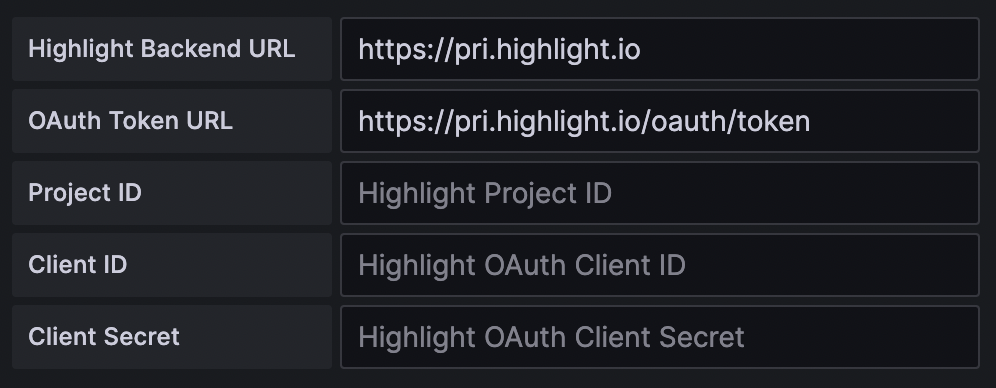
| Name | Description |
|---|---|
Highlight Backend URL | The URL used to query highlight.io data. If you are using cloud-managed highlight.io, set this to https://pri.highlight.io. |
OAuth Token URL | The URL used to retrieve an OAuth access token. If you are using cloud-managed highlight.io, set this to https://pri.highlight.io/oauth/token. |
Project ID | The highlight.io project ID, accessible from the URL slug of your highlight.io project, e.g. https://app.highlight.io/{project_id}/. If you want to query data from multiple projects, you can set up multiple data sources. To query the demo project, set this to 1344. |
Client ID | If you are using cloud-managed highlight.io, set this to your OAuth client ID. If you are setting up the data source for the first time and need a client ID, reach out to us at support@highlight.io. If you are self-hosting highlight.io, follow the instructions below to set up OAuth credentials. If you are using the demo project, leave this blank. |
Client Secret | If you are using cloud-managed highlight.io, set this to your OAuth client secret. If you are setting up the data source for the first time and need a client secret, reach out to us at support@highlight.io. If you are self-hosting highlight.io, follow the instructions below to set up OAuth credentials. If you are using the demo project, leave this blank. |
With these fields filled out, Save & test will run a health check to verify that the data source is able to query highlight.io data.
Self-hosted OAuth setup
The highlight.io data source authenticates as a highlight.io user (by ADMIN_ID) via OAuth. If you are self-hosting highlight.io, you need to set up OAuth credentials in your own instance. You can create your own CLIENT_ID and CLIENT_SECRET and set up the relevant permissions with the following script:
insert into o_auth_client_stores (id, secret, domains, app_name, admin_id) values ('<CLIENT_ID>', '<CLIENT_SECRET>', '{highlight.io}', 'highlight.io', <ADMIN_ID>); insert into o_auth_operations (client_id, authorized_graph_ql_operation, minute_rate_limit) values ('<CLIENT_ID>', 'admin', 600), ('<CLIENT_ID>', 'traces_metrics', 600), ('<CLIENT_ID>', 'traces_keys', 600), ('<CLIENT_ID>', 'logs_metrics', 600), ('<CLIENT_ID>', 'logs_keys', 600), ('<CLIENT_ID>', 'errors_metrics', 600), ('<CLIENT_ID>', 'errors_keys', 600), ('<CLIENT_ID>', 'sessions_metrics', 600), ('<CLIENT_ID>', 'sessions_keys', 600)